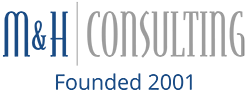When it comes to our clients business, one of the most important things that they have is their data. Ensuring that this data is always available is usually priority
number one in the IT world. There are many different ways that you can backup this data and ultimately the decision is based on the individual business needs.
There are two main types of backups, local and Cloud, each with their advantages and disadvantages. The first type, and the most common currently, is local backups. A local backup needs the following items to work.
First, you must have some sort of backup software, such as Backup Exec from Symantec. Next, you must have somewhere to back this data up to. This could be an external tape drive, an external hard drive, or another computer or server. Once you have those you create a backup strategy. This would include how often you will be rotating your media, what you will keep onsite vs taking off site, what types of backups you want to run (full or incremental).

Advantages of Local Backups
Peace of Mind
Your data is generally as protected as your network. Once you disconnect the media it usually is safe from malicious attacks.
Speed
Generally local backups are quicker. You save time backing up locally, and its not as much of a process as a cloud backup can be.
Control
You control where this data is, and who can and cannot access it.

Disadvantages of Local Backups
Cost
Generally local backups cost more than their cloud counterparts.
Flexibility
If you need to increase your storage space you will need to add additional tapes or hard drives.
Disaster Recovery
If backup is kept onsite you could risk losing access to it in the case of a disaster on site.
The second type of backup is Cloud based. Cloud based backup requires a subscription
or purchased storage space with a cloud based backup provider. After that it is just a matter of setting up the backup job.

Advantages of Cloud Backups
Cost
Generally it costs much less to back up the same amount of data on the cloud as you would with a local backup.
Accessibility
Because you can access your data from the internet you can recover data on the go.
Flexibility
With cloud backup if you need more space usually it only take a few minutes to increase your plan.
Disaster Recovery
In the event of a disaster on site you don’t need to worry about data not being accessible.

Disadvantages of Cloud Backups
Speed
Because you are backing up over the internet the speed is going to be limited to your network and bandwidth.
Security
While this has become less of a factor, no data that travels over the internet will be 100% safe from hackers or malware.
Control
If you have highly sensitive data, an inability to retain full control over storage process may be a drawback.
While there are many choices that business owners need to make about their backup they need to be aware that ultimately there is no one best backup strategy, but will depend on the needs of the business.
One final piece of advice. If your company has a server, it may be prudent to ensure that you have a second backup server in place. This may be an added expense now, but could ultimately save thousands if your single server happens to crash. If you have any questions about backup strategies or need a backup plan setup please contact us at 866-9MH-Tech or support@m hconsults.com
General Troubleshooting Tips to Keep In Mind
There are many different things that could cause a problem with your computer. No matter what’s causing the issue, troubleshooting will always be a process of trial and error-in some cases, you may need to use several different approaches before you can find a solution; other problems may be easy to fix. We recommend starting by using the following tips.
- Write down your steps: Once you start troubleshooting, you may want to write down each step you take. This way, you’ll be able to remember exactly what you’ve done and can avoid repeating the same mistakes.
- Take notes about error messages: If your computer gives you an error message, be sure to write down as much information as possible.
- Always check the cables: If you’re having trouble with a specific piece of computer hardware, such as your monitor or keyboard check the cable connections.
- Restart the computer: When all else fails, one of the best things to try is to restart the computer.
Categorised in: back up, Cloud Services, data management