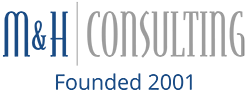Are you using a PC that keeps rebooting after a while or even when you attempt to start it up? This usually means two things; something is crashing within your computer software and you are still using an older version of Windows. Windows versions older than Window 8 respond to crashes by rebooting. When this keeps occurring, the best way to solve the issue is by fixing the crash and updating your Windows software.
In order to fix the crashing that is causing the rebooting issue you must first find it. Here are the steps to finding the crashing program:
- Continuously press “F8†until a menu appears.
- Click on “Safe Mode.â€
- Click Start.
- Type “sysdm.cplâ€.
- Click the “Advanced†tab.
- Click “Startup and Recovery.â€
- Unclick the “Automatic Restart.â€
- Click “OK†and restart.
- Wait for the “Blue Screen of Death†(BSoD) to show up.
Once the dreaded BSoD shows up (a blue screen with white text), it will give you information on where this crash is taking place. After this information is given, proceed by starting your computer in the “safe mode.†You will then want to start the MSConfig program and click on the startup tab, which will open a window with a list of programs and check boxes. Uncheck the all programs that are set to load automatically. To find the specific program, though, you will have to go back to check one of the programs, restart your PC, and wait for one of them to trigger a reboot.
As imaginable, this entire process can be pretty tedious. So, in order to prevent something like this from recurring, make sure to update your Windows software to the modern version. To find out more information on how to update your software or on how to prevent crashes, contact M&H.
Categorised in: computer, computer lifespan, Computer Support