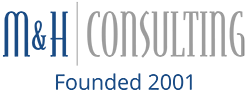Chip Hart
You’re sitting in a meeting or at the airport waiting to get on a flight and your laptop is dying and for whatever reason you don’t have your power adapter or there is no power outlet and you still have work to do. There are some things you can do to get more time out of your battery so you can respond to that important email. While none of these actions will actually increase the power in your battery they will reduce the amount of power the laptop is using, giving you a few more minutes before the battery dies.

- Activate your laptops Battery Saver mode
- The Battery Saver mode will adjust your laptop’s settings and shift components into low-power states to help the remaining power last a bit longer.
- Adjust Your Settings
- Using your keyboard and display you can adjust the settings for both to reduce power consumption.
- You can turn off the back lighting on the keyboard.
- The display brightness does not need to be at 100 percent or full resolution. You could reduce the brightness to 50 percent and add a significant amount of time to the battery life. You can also change the resolution to a basic 1366×768.
- Turning off all sounds that way the speakers will not be using any power.
- Disable Unused Devices and Ports
- The best way to reduce power consumption is to turn devices and icons off. Every component in your laptop needs power to function. Start by disconnecting any peripherals you are not using like a USB mouse or external drive. You will also want to turn off Wi-Fi and Bluetooth radios.
- Remember only tum off devices that are not in use. You do not want turn off the hard drive that houses the operating systems or the processor that runs the laptop. Only disable devices you comfortable turning off.
- To disable unused devices, open up your system’s Control Panel and find the Device Manager. In the Device Manager individual components are grouped into categories. Find the device you want to disable and right click the device and select “Disable”. Remember once normal power has been restored you will need to go back into Device Manager and “Enable” these devices.
While these tips will not give you hours of extra battery life they will give you the time you need to send that last email with that important spreadsheet attached. For more information or a walk thru on these steps call us at 866-964-8324.

Categorised in: Battery Life