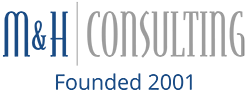Every time you download a file, save a file or install a program on your computer, you are using space on the hard drive. If your hard drive is getting full, you may want to see how much space various files and installed programs use on the hard drive. You can do this by viewing the size of installed programs from the Control Panel. You can also use a program, such as TreeSize, to see the amount of space used for all of the files and folders on your system.
Instructions
Add and Remove Programs List
1. Click on the “Start” menu and then go to the “Control Panel.”
2. Double click the “Add or Remove Programs” icon.
3. Wait for the Currently Installed Programs list to load.
4. Scroll down through the list to see the amount of space each installed program takes up on the hard drive. It will be marked “size.”
Tree Size
1. Download and install the TreeSize program to your system. Save the file to your desktop and then double click the downloaded file to install the program.
2. Double click the TreeSize icon on the desktop to open the program.
3. Wait while the program analyzes your hard drive and displays the amount of space used by files and folders.
4. Click on the plus sign next to each folder to see the contents of the folder.
Tips & Warnings
• You can free space on your hard drive by deleting files or removing programs that you no longer need.
• There is very little you can do to modify or change the amount of hard drive space used by the Windows operating system.
• The size listed under “Add or Remove Programs” may not always be correct.
• If you are unsure of a file or folder ask a professional IT consultant before removing it.
Categorised in: data management, tips